Converts GnuCash XML files into QIF
| GnuCash
to QIF Converts GnuCash XML files into QIF |
|
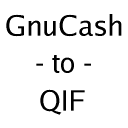 |
This Java
program converts a GnuCash
XML
file
into a QIF
file. Go to the Project
Page
for news and downloads, or go directly to the source
Java file.
It's in the Public Domain, so you can do whatever you
want with it :-). I wrote this program to help with my desktop migration from Linux to Mac OS X, but it can also be used for other conversion paths and to programs other than Quicken. |
| GnuCash
Account |
QIF
Mapping |
| Asset |
Asset Account |
| Bank |
Bank Account |
| Cash |
Cash Account |
| Credit Card |
Credit Card Account |
| Currency |
Cash Account * |
| Expense |
Expense Category Type |
| Income |
Income Category Type |
| Mutual Fund |
Bank Account * |
| Stock |
Bank Account * |
Download
the latest dmg.bz2 image and
launch it. If it asks for an
application to open the .bz2 file, then ensure that you have the latest
free version of Stuff-It
Expander or use bunzip2 manually
from the Terminal (instructions
for bunzip2 are not included).
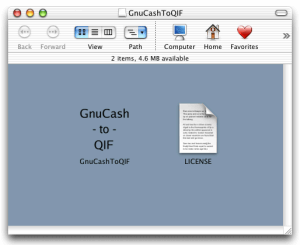
Launch the GnuCashToQIF icon by double-clicking on the GnuCashToQIF text.
When asked, select the
source GnuCash file. Press Open.
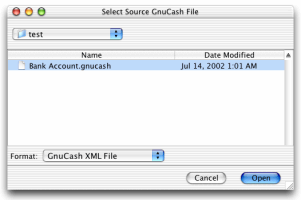
The next window asks for
the destination QIF file. By default,
the name of the GnuCash file is used but with a .qif extension instead
of .gnucash. Press Save once you are satisfied with the location and
name of the output QIF file.
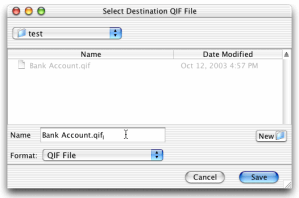
GnuCashToQIF will now convert the input GnuCash file into a QIF file. At this time, no progress bar or other indication of activity comes up during this process.
When the conversion process
is complete, GnuCashToQIF will let
you know. Press OK.
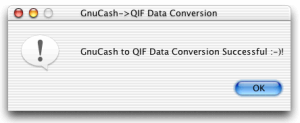
Launch Quicken.
In the File menu, choose
"Import QIF..." to bring up a file
chooser. Choose the QIF file press
Open. If all goes well, all the accounts, transactions, and categories
should import into Quicken properly.
Verify your balances and reconciliation statuses.
(Optional) E-mail me about
how it went, or if you came across
any bugs or problems :-). My address is slawrance@yahoo.com.
I don't check that
e-mail box every day, so responses might occur after a few days.
Open up a Terminal window.
Go to the folder that contains the download JAR file with the cd command.
Ensure that java is in your $PATH (or %PATH% for Windows). Most likely, it is, but if the next step says that it cannot find java, then ensure that your PATH environment variable contains Java. At this time, I don't have instructions for how to do this, but a Google search on that subject should give you insight for your operating system (even Windows has completely different ways to do it depending on the revision (95/98/ME vs. NT vs. 2000 vs. XP)). Mac OS X users don't need to worry about this step.
Type java -jar GnuCashToQIF-1.2.1.jar into the Terminal window and press Enter.
When asked, select the
source GnuCash file. Press Open.
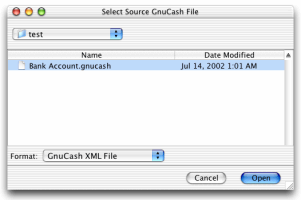
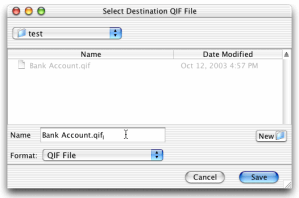
GnuCashToQIF will now convert the input GnuCash file into a QIF file. At this time, no progress bar or other indication of activity comes up during this process.
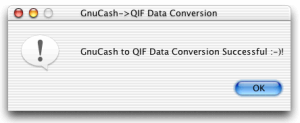
Launch Quicken.
In the File menu, choose "Import QIF..." to bring up a file chooser. Choose the QIF file press Open. If all goes well, all the accounts, transactions, and categories should import into Quicken properly.
Verify your balances and reconciliation statuses.
(Optional) E-mail me about how it went, or if you came across any bugs or problems :-). My address is slawrance@yahoo.com. I don't check that e-mail box every day, so responses might occur after a few days.