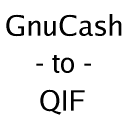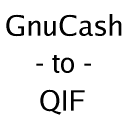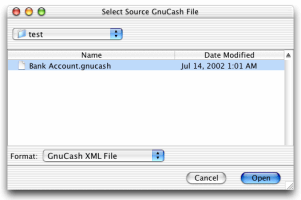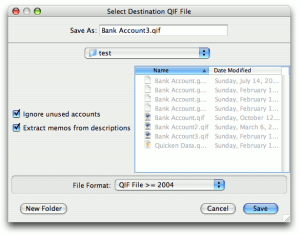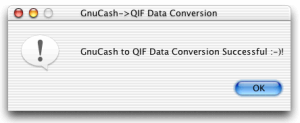GnuCash
to QIF and IIF
Converts
GnuCash XML files into QIF and IIF
|
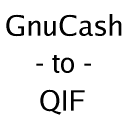 |
This
Java program converts a GnuCash
XML
file
into either a QIF
file or a QuickBooks IIF file. Go directly to the source
Java files.
It's in the Public Domain, so you can do whatever you
want with it, though the compiled distributions contain licensed
libraries (Apache Software License and GNU LGPL). GnuCashToQIF was written by Steven Lawrance.
I wrote this program to help with my desktop migration from Linux
to Mac
OS X, but it can also be
used for other conversion paths and to programs other than Quicken
or QuickBooks.
|
To use GnuCashToQIF, download
and launch the latest JAR file and read
through the instructions.
You will need Java 8 (1.8) or higher to run this program.
All versions may be found in the download folder. This folder is WebDAV-enabled for convenience.
The source code exists in Subversion at https://gnucashtoqif.us/svn .
Intuit, Quicken, and QuickBooks are registered trademarks of Intuit Inc.
GnuCashToQIF and this web site are
not affiliated with, maintained, authorized, endorsed, or sponsored by Intuit Inc.
- Prerequisites
- Software
Compatibility
- GnuCash
File Format
- Licensed
Components
- Target
Use Cases
- Running
- Graphical User
Interface
- JAR
File
- Command Line
- Options
- Source
- Output
- Examples
- Conversion Detail
- Converted
Account Types
- Memo
Extraction from Transaction Descriptions
- Unused Account Ignoring
- Income
and Expense Account Handling
- Cleared
Transaction Handling
Prerequisites
Software
Compatibility
The newest release of GnuCashToQIF requires Java 8 (1.8) or higher. Earlier versions of Java
are obsolete and are no longer
supported by Oracle.
The older releases 1.3 to 1.6 require Java 5 (1.5) or newer. The releases before that may work on Java 1.2 or newer.
The QIF output from GnuCashToQIF should import properly into Quicken 2005 and newer. The IIF output from GnuCashToQIF should import properly into
QuickBooks versions that support the import of IIF files.
GnuCash
File Format
Because this program works with GnuCash XML files, either compressed or uncompressed, you must have saved
it at least once with an XML-capable version of GnuCash, which covers
all versions above and including 1.6.0. Files saved by GnuCash 1.4.x
and below are not supported, though it's easy to convert it to XML by
opening it up using 1.6.0 or above and then saving it. I'm not sure if
1.5.x's files are XML and/or compatible with GnuCashToQIF, but if it is
not, then the procedure for making it compatible with GnuCashToQIF is
the same as it is for 1.4.x and below files.
As of version 1.7 of GnuCashToQIF, compressed and uncompressed GnuCash files are supported.
In earlier versions of GnuCashToQIF, only uncompressed GnuCash files were supported.
Licensed
Components
This product includes software developed by the Apache Software
Foundation (http://www.apache.org/).
The GnuCashToQIF Jar file includes Apache Xerces 1.4.4,
which is
licensed under the Apache
Software License 1.1.
The bundled GNU
Getopt library is licensed under
the GNU Library General Public License, version 2.
Target
Use Cases
The current version is geared towards GnuCash files that are set up for
personal finance where you have bank accounts and credit cards to store
your money along with income and expense accounts for spending/income
allocations. QIF accounts get created for asset
accounts
while the other accounts turn into Categories. Other scenarios may
require modification to the source code and/or your GnuCash account
configurations before running. See the section
on converted account types for
more information.
Running
Graphical
User
Interface
JAR
File
For
Linux, Solaris, Windows, OS X, and
other Java-capable Systems
- Download
the JAR file.
-
Double-click on the JAR file and then skip to step 6. If nothing happens, then open up a Terminal window.
-
Go to the folder that
contains the download JAR file with the cd
command.
-
Ensure that java
is in
your $PATH (or %PATH% for Windows). Most likely, it is, but if the next
step says that it cannot find java,
then ensure that your PATH environment variable contains Java. At this
time, I don't have instructions for how to do this, but a Google search
on that subject should give you insight for your operating system (even
Windows has completely different ways to do it depending on the
revision
(95/98/ME vs. NT vs. 2000 vs. XP)). Mac OS X users don't need to worry
about this step.
-
Type java
-jar
GnuCashToQIF-1.7.jar into the
Terminal window and press Enter.
-
When asked, select the
source GnuCash file. Press Open.
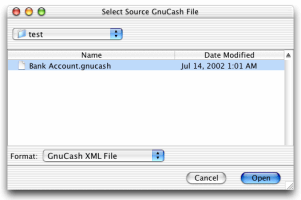
- The next window asks for
the destination QIF or IIF file. By default,
the name of the GnuCash file is used but with a .qif extension. If you
do not want GnuCashToQIF to not convert unused accounts, then uncheck
"ignore unused accounts." If you do not want to extract the QIF
transaction memos from the GnuCash transaction descriptions, then
uncheck "extract memos from descriptions." If you are exporting to an IIF file, then you might need to manually change
the file extension to iif. Press
Save once you are satisfied with the location and
name of the output QIF or IIF file.
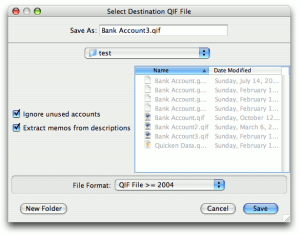
-
GnuCashToQIF will now
convert the input GnuCash file into a QIF or IIF
file. At this time, no progress bar or other indication
of
activity comes up during this process.
- When the conversion process
is complete, GnuCashToQIF will let
you know. Press OK.
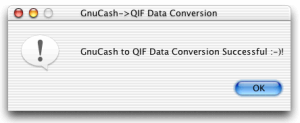
-
Launch Quicken or QuickBooks.
-
Quicken: In the File menu, choose
"Import QIF..." to bring up a file
chooser. Choose the QIF file press
Open. If all goes well, all the accounts, transactions, and categories
should import into Quicken properly.
-
Verify your balances and
reconciliation statuses.
-
(Optional) E-mail me about
how it went, or if you came across
any bugs or problems. My address is gnucashtoqif2@moonlightdesign.org.
I don't check that
e-mail box every day, so responses might occur after a few days.
Command
Line
GnuCashToQIF has a command line interface to permit scripted
conversions. Since version 1.4, GnuCashToQIF exposes the new behavior
options that were introduced in the graphical user interface. Version
1.4 also permits users to specify a hyphen as a filename to indicate
stdin and/or stdout for easier piping.
To bring up the help page, run:
java
-jar
GnuCashToQIF-1.7.jar --help
The general form of this interface is the following:
java
-jar GnuCashToQIF-1.7.jar [options] [source [output]]
Options
| Option |
Description |
Values |
Default |
| --extract-memos |
Extract
memos
from the descriptions. |
yes
no |
yes |
| --ignore-unused |
Ignore
unused
accounts and categories, leaving them out of the output QIF. |
yes
no |
yes |
| --output-format |
Set
the output
file compatibility format. |
2003
2004 |
2004 |
Source
The source GnuCash file name or - for stdin
Output
The destination GnuCash file name or - for stdout
Examples
Use the GUI, but disable memo extraction by default:
java
-jar
GnuCashToQIF-1.7.jar
--extract-memos=no
Use the GUI, but disable memo extraction and unused account ignoring by
default:
java
-jar
GnuCashToQIF-1.7.jar
--extract-memos=no --ignore-unused=no
Use the GUI, but set the input file and Quicken <= 2003 file
format:
java
-jar
GnuCashToQIF-1.7.jar
--output-format=2003 my.gnucash
Read a GnuCash file and output the QIF file in the 2004 format to
stdout:
java
-jar
GnuCashToQIF-1.7.jar
--output-format=2004 my.gnucash -
Read a GnuCash file and output the QIF file in the IIF format to
stdout:
java
-jar
GnuCashToQIF-1.7.jar
--output-format=iif my.gnucash -
Read a GnuCash file from stdin and write to stdout:
java
-jar
GnuCashToQIF-1.7.jar - -
Conversion
Detail
Converted
Account Types
Here are the GnuCash account types supported by GnuCashToQIF. All other
account types are turned into QIF Categories.
GnuCash
Account
|
QIF
Mapping
|
| Accounts Payable |
Bank Account * |
| Accounts Receivable |
Bank Account * |
Asset
|
Asset Account
|
Bank
|
Bank Account
|
Cash
|
Cash Account
|
Credit Card
|
Credit Card Account
|
Currency
|
Cash Account
|
| Equity |
General Catagory Type
|
Expense
|
Expense Category Type
|
Income
|
Income Category Type
|
| Liability |
Bank Account * |
Mutual Fund
|
Bank Account *
|
Stock
|
Bank Account *
|
* I have not yet had time to implement better mappings for Accounts
Payable, Accounts Receivable, Liability, Mutual Fund, and
Stock. Please feel free to add better support for
these GnuCash account types if you need them to map cleanly to QIF (the
transactions, amounts, and dates are properly imported, but the account
metadata such as stock ticker symbol and such are not). Otherwise, it's
always possible to fix the account types once they're in Quicken or
whatever program you are importing into.
Release 1.2.1 added mappings for more GnuCash account types. Previous
versions of GnuCashToQIF converted these new mappings into categories.
If all of your asset accounts were Asset and Cash, as an example,
versions 1.2 and below processed them as categories and, as a result,
wrote out no accounts nor any transactions into the QIF file. While
1.2.1 addresses the extra account types that were previously not
mapped, other account types may come up in the future. If one or more
of your accounts are not showing up in Quicken after you import the
QIF, try changing that account's type to Bank inside of GnuCash and
then convert the file again in GnuCashToQIF.
Memo
Extraction from Transaction Descriptions
As an optimization for users like me, who did not know that GnuCash had
memo fields in transactions, descriptions are split into
Payee/Description and Memo using "at,"
"from," and "via" as the delimiters if those delimiters exist in a
transaction's
description. You can disable this
behavior when setting the destination file. The first letter of the
payee is capitalized in the extraction process. Note that, since
version 1.5, real GnuCash transaction split memos are always used if
they exist. Memo extraction from the transaction descriptions only
happens when a GnuCash transaction split memo does not exist.
Examples:
"Coffee
at Daily Perk" in GnuCash will convert as "Daily Perk" as the payee and
"Coffee" as the memo.
"Boxes from the Containment Store" in GnuCash will convert as
"The Containment Store" as the payee and "Boxes" as the memo.
Memos in
GnuCash transaction splits are properly converted to QIF since version
1.5; previously, GnuCash memos were ignored.
Unused
Account
Ignoring
By default, accounts in your GnuCash file that have no transactions
will not carry over into the output QIF file. If you want to convert
all GnuCash accounts into QIF accounts and categories, then either
uncheck the "ignore unused accounts" checkbox when asked for the
destination QIF file name or pass --ignore-unused=no as a command line
option.
Note that if you want to use the graphical user interface but want this
option disabled by default, you can run GnuCashToQIF on the command
line or in a shell script or batch file as java -jar
GnuCashToQIF-1.7.jar
--ignore-unused=no
Income
and Expense Account Handling
The double-entry income and expense accounts are converted into QIF
Categories while transfers between bank and credit card accounts remain
intact as transfers, assuming the account names remain consistent
during the QIF Import.
Cleared
Transaction Handling
Cleared transactions carry through as Cleared in the QIF file while
outstanding transactions remain outstanding. This used to not work in
version 1.1, but it should now work in 1.2 and above. Please let me
know if it does not. Special thanks go to Dan Poirier for sending in
the patch that fixes this and adds subcategory support.